Resolving Theme and Block Plugin Conflicts in Gutenberg
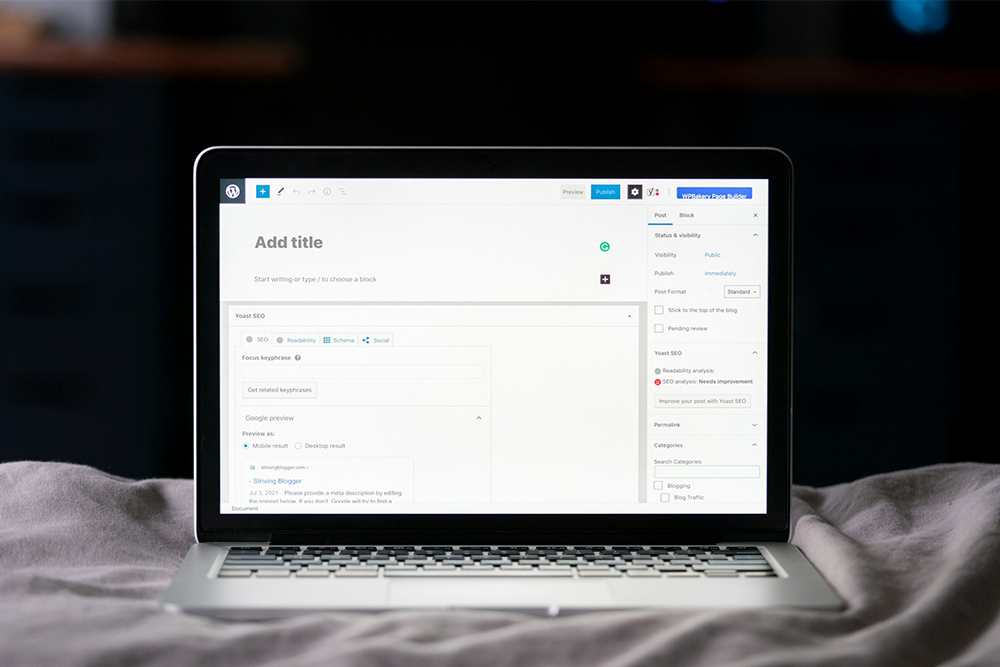
The Gutenberg block editor revolutionized WordPress content creation, offering a flexible and intuitive way to build rich, dynamic layouts. However, as with any powerful tool, compatibility issues can arise when integrating Gutenberg blocks with WordPress themes and third-party block plugins. In this guide, we’ll explore common conflicts and provide actionable solutions to ensure seamless integration and optimal performance.
Identifying Compatibility Issues:
Before diving into solutions, it’s essential to identify compatibility issues between your theme, block plugins, and the Gutenberg editor. Look for symptoms such as broken layouts, missing styling, or JavaScript errors in the browser console. Testing your website with different themes and plugins can help pinpoint the source of conflicts.
Debugging JavaScript Errors
JavaScript errors are often the culprit behind Gutenberg compatibility issues. Use browser developer tools to inspect the console for error messages related to Gutenberg blocks or plugins. Look for conflicts between scripts loaded by your theme, plugins, and the Gutenberg editor. By isolating and addressing JavaScript errors, you can resolve many compatibility issues.
Implementing Fixes for Common Conflicts
Once you’ve identified compatibility issues and JavaScript errors, it’s time to implement fixes. Start by updating your theme and block plugins to the latest versions, as developers often release updates to address compatibility issues with Gutenberg. If conflicts persist, consider using custom CSS or JavaScript to override conflicting styles or behaviors. Utilize WordPress hooks and filters to modify block output or behavior programmatically.
Testing and Validation
After implementing fixes, thoroughly test your website to ensure that Gutenberg blocks function as intended across different devices and screen sizes. Pay close attention to layout consistency, block functionality, and responsiveness. Use tools like the Gutenberg plugin’s “Block Validation” feature or browser extensions to validate block output and identify any remaining issues.
// Example JavaScript code snippet for overriding conflicting styles
(function($) {
$(document).ready(function() {
// Override conflicting styles for specific Gutenberg blocks
$('.my-custom-block').css('color', '#333');
});
})(jQuery);
Testing and Validation
After implementing fixes, thoroughly test your website to ensure that Gutenberg blocks function as intended across different devices and screen sizes. Pay close attention to layout consistency, block functionality, and responsiveness. Use tools like the Gutenberg plugin’s “Block Validation” feature or browser extensions to validate block output and identify any remaining issues.
Conclusion
Resolving compatibility issues between WordPress themes, block plugins, and the Gutenberg editor requires a systematic approach and careful debugging. By identifying conflicts, debugging JavaScript errors, and implementing targeted fixes, you can ensure seamless integration and optimal performance of Gutenberg blocks on your website. Remember to test thoroughly and validate your changes to ensure a smooth user experience. With these strategies in hand, you can harness the full power of the Gutenberg block editor and create compelling content with ease.